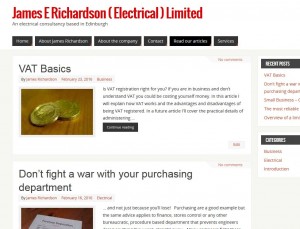
I wanted to pay the minimum but have something more professional than a free site. Here’s how I did it. You are looking at the results.
Specification
• I needed something professional.
• I wanted my own domain name ( www.jerelectrical.com not www.some_providers_name/jerelectrical.com )
• I wanted some static pages (the ones telling you about my company)
• I also wanted blog pages (the articles)
• I didn’t want adverts (unless the advertisers were paying me)
• I’m no expert in web design so I wanted something quick and simple
• Email with my own address ( sales@JERelectrical.com)
• I didn’t want to pay much
So what do you need to make a site like this one?
• You must register a domain name (You hire an address like www.jerelectrical.com by the year)
• You must also pay for web hosting (A computer somewhere where all your pages live)
• Some software which lives on the host computer and actually operates your website
• (optional) Payment to keep your personal details private when you register
• (optional depending on your web host) A server for your emails account
The things I rejected
I was advised to register the domain name (the address) and the hosting (the place where your website files are stored) separately. That way if you fall out with your webhost it is easy to hire another. You reconfigure your domain name to point at the new host and there is nothing the old host can do about it. Lots of apparently cheap deals are only a bargain for the first year.
When I registered my limited company there was a cheap offer for a website package. Domain name, hosting, the lot! I thought “That’s cheap. What is the catch?” The catch is that after the first year it gets a lot more expensive. As your domain name is registered by them they also charge you a fee for leaving to go elsewhere if you want to take your domain name with you.
Another cheap option is to use free hosting. If you want to play with websites for fun this is fine but I wanted something more polished. The catch here:
• You get a domain name like www.wordpress/jerelectrical.com
• You get adverts
• There are restrictions on the features you can use (less flexibility) and the things you can do (like your own adverts)
I also saw lots of very cheap deals which became more expensive after the first year. This made comparing prices very difficult as the long term price is hidden in small print.
So what did I choose?
I registered my domain name with 123-reg.com on recommendation. It cost £10/year.
I also paid £5/year for the privacy option. I actually resent this. My bank does not charge £5 to keep my bank details confidential. Why should a domain name registrar be different? For names ending .uk or .co.uk EU law makes this free to individuals.
For web hosting I studied lots and lots of sites. In the end I went with tsohost.com. There was nothing as cheap for a really small site. The package I chose costs £15/year for the following:
• 500 MB storage (the amount of pages and photos you have)
• 5 GB bandwidth (the data your visitors download each month as they look at the pages)
• The ability to host your email for free (this uses up some of the 500MB)
This is a very cheap package and only suits a small site but that’s what I wanted. You can pay them more for extra bandwidth and storage if your site takes off. For software I choose WordPress. It’s free, it’s incredibly widely used and it suits blog posts.
Having made the above choices, here’s what you need to do next…
Pay for your name and hosting
First go to 123-reg.com and enter domain names until you find one which is available and suits your budget. Select the privacy option if you want. Pay for it.
Next go to tsohost.com and pay for a hosting package. Use the code jerelectrical when you sign up to get 10% discount.
Set up your website
When you pay for the above emails your will receive emails from each company with log in details to a Control Panel.
Log into the control panel for 123.reg and enter the details which tsohost.com will send you to point the address registered at 123.reg to the server (at tsohost). The screen shot below shows the three lines you must type to tell 123.reg who your hosting is with. (Double click the images to enlarge)
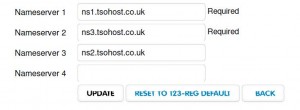
Now you can close the 123.reg control panel and use the link on the tsohost email to log into the tsohost.com control panel.
Tsohost.com email you simple instructions. You go into their control panel and “Add website”. Type in your registered web address (for example jerelectrical.com). For operating system select Linux unless you have a good reason to do otherwise. Don’t worry if you’ve never run Linux and have only used Windows. I’ve never used it either. It runs in the background and so far I’ve developed my website with no Linux knowledge.
Once you have created you website enter “Manage Website” and you will see many options as shown below.
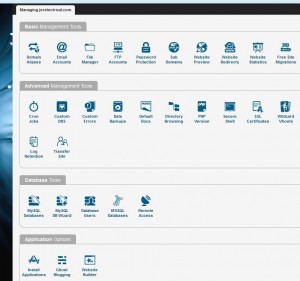
Tsohost let you use your web hosting as an email server so next go to email accounts and set up an email containing your new domain name, for example sales@jerelectrical.com. You can also add an alias (a different email address that goes to the same place). You can check your emails online using Gridhost – tsohosts emails include links and instructions. Alternatively you could set up outlook on your PC to log in (I’ve not tried this yet).
Now your email is done let’s get back to the website. In the “Manage Website” section go to “Application Options” at the bottom and select “Install Applications”. Find WordPress and click the button for one click install.
A summary on the set up so far
So far you have registered a web address via 123.reg. You have rented space at tsohost and pointed your web address to it. You have set up an email server using a bit of the web hosting space and you have installed the wordpress software on it to handle your website. When you install wordpress you will get login details for wordpress administrator access to your site. Get a bit of paper and note all the passwords and usernames. Here is the list of things you can now log into.
| Account | When you will use it |
|---|---|
| 123.reg control panel | Only if you change your web host |
| tsohost control panel | Occasionally to check statistics, set up email etc |
| To check or send email | |
| wordpress (wp-admin) | Everytime you alter your site |
What now?
You are now the owner on a website. It shows a few test blog posts from wordpress and runs their standard word press theme. You can even add a few posts and comments and type your newly rented domain name into a web browser to admire them.
At this stage I got a little dispirited. The set up was easy but how do make it into a nice website with pages looking the way you want them to?
The breakthrough for me was adding a new theme. The small selection of pre-installed themes did not suit my tastes so I tried some new ones.Log into your website as wp-admin and select Appearance –>Themes –> Add new
You can pick from hundreds of free themes. After trying a few and reading reviews I went for Parabola. It is free, very flexible and if you don’t mind your site looking a bit like mine I can recommend it. You can always change it later.
Wordpress is based on two types of document – pages (the fixed pages accessed via menus) and blogs (my articles). The settings allow you to alter appearance and there are special Parabola settings that give you more freedom than WordPress normally allows.
There are also things called widgets which you can drag to parts of your page. For example the list of latest articles in a widget.
I cannot describe everthing here but the above cover the main points so it should be quite intuitive.
Final tips
When you look at a page or post you can switch between “visual” or “text” using the tab at the top right of your typing. Visual shows what you actually see on the website. Text shows the code that creates the correct formatting. I suggest you use visual most of the time. It lets you at things like photographs, bold text or headings without understanding how it is done.
If you switch to text you can see the code behind the document you have typed. You can then edit it directly. Search the web for “html” and you can learn to edit this directly.
For example paste the following code in the text view to get the table presented above. Look at the code and you’ll soon see how to alter it to get any table you want.
<table border=”1″>
<tbody>
<tr>
<th>Item you login into</th>
<th>When you will use it</th>
</tr>
<tr>
<td>123.reg control panel</td>
<td>Only if you change your web host</td>
</tr>
<tr>
<td>tsohost control panel</td>
<td>Occasionally to check statistics, set up email etc</td>
</tr>
<tr>
<td>email</td>
<td>To check or send email</td>
</tr>
<tr>
<td>wordpress (wp-admin)</td>
<td>Everytime you alter your site</td>
</tr>
</tbody>
</table>
Item you login intoWhen you will use it123.reg control panelOnly if you change your web hosttsohost control panelOccasionally to check statistics, set up email etcemailTo check or send emailwordpress (wp-admin)Everytime you alter your siteGood luck with your website. Although I’ve based the examples on tsohost.com, most hosts will allow you to install WordPress although the install may involve an extra step if the host does not provide one click install. If you have any problems or tips please leave a comment below.
